Outlook is not sending email – stuck in Outbox
Having emails stuck in Outbox is a pretty common issue in Outlook: you’ve wrote an email, clicked to send it, but it stays in the Outbox folder and Outlook is not sending the email, no matter what you do. This article details possible causes & solutions and it applies to all Outlook versions, including Outlook 2019.
There can be many reasons why Outlook wouldn’t send an email. To narrow the cause of the Outbox stuck emails, first of all you should check if you receive an error message while you perform a Send / Receive operation.
If you receive an error message while you try to send the email
Most likely there is a communication problem between Outlook and your outgoing mail server, so the email is stuck in Outbox because Outlook can’t connect to your mail server to send it.
 – check with your Internet service provider to make sure it doesn’t block the port number that you are using for the outgoing mail server (some providers block port 25 or other ports that may be used by an outgoing / SMTP mail server);
– check with your Internet service provider to make sure it doesn’t block the port number that you are using for the outgoing mail server (some providers block port 25 or other ports that may be used by an outgoing / SMTP mail server);
– check with your email address provider and make sure your mail server settings are up to date. Occasionally, mail server providers change port numbers or authentication methods, so even if your Outlook account used to send emails without any problems, it may not be working anymore because the outgoing mail server settings were changed;
– check with your email address provider and make sure you didn’t exceed the hourly / daily email send quota (or other send limits enforced by your email provider);
– if you are on a slow Internet connection, make sure your Outbox emails are not supposed to include very large attachments (10 – 20 Mb or more). The server connection may time out before Outlook gets to send a large email;
– if the above solutions don’t work, use Google and search for the exact error code that you received while you are trying to send the Outlook email: it will likely lead you to a precise solution. You should also check out this list of the most common send & receive error messages and their solutions.
If you do not receive an error message while you try to send the email
The problem is likely to be related to your local Outlook configuration.
If Outlook is not sending only some Outbox emails, make sure you don’t have the habit to preview / open / click on Outbox emails: your Outbox emails should be unread (marked with bold & italic) otherwise Outlook will not send the email and it will be stuck in your Outbox folder. Check your Outbox emails:
— if the email is bold and italic, then it is ready to be sent;
— if the email is just marked with bold, then it was read;
— if the email is not marked with bold or italic, then the email was read and edited. As in the following screenshot, only the first email (with the subject “Unread email”) is going to be sent by Outlook while the other emails will stay in the Outbox folder: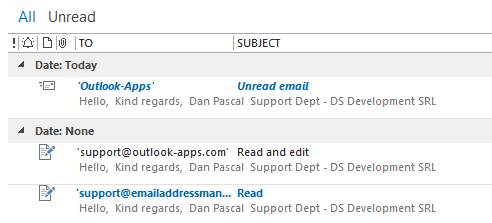
To re-arm an Outbox email, simply double click on it to edit it, then click again on the Send button.
Before clicking on the Send button, make sure you browse to a different Outlook folder, so you avoid automatically marking it again as read when you exit the email window.
If Outlook is not sending any of your Outbox emails and they are not marked as read (as above), then try one of the following solutions:
— make sure Outlook is not set to the Offline mode. You can check if Outlook is offline from the Send / Receive ribbon (toolbar) button:
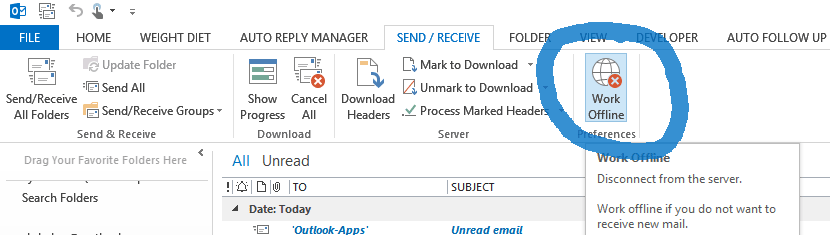
— make sure you don’t have an over-zealous antivirus that scans your Outbox emails and prevents them from being sent. Do a simple test and disable your antivirus protection, restart Outlook and try to send the Outbox emails once again. If they get sent, configure your antivirus and prevent it from scanning Outbox emails.
— if your Outbox emails contain file attachments and you are using Outlook 2013 with iCloud or any other cloud storage service, make sure your file attachments are fully uploaded to your cloud account, before sending them;
— your Outlook data files might be corrupted: perform a data file scan using the Outlook ScanPST tool.
If you deal with emails stuck in your Outbox folder and you can’t fix Outlook using any of the above solutions, please feel free to post your comments below and we will gladly try to help you.
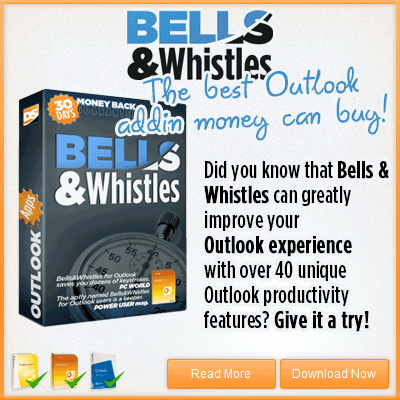


 Bells & Whistles for Outlook
Bells & Whistles for Outlook  Easy Mail Merge
Easy Mail Merge  Auto Reply Manager
Auto Reply Manager  Auto Follow Up
Auto Follow Up 
Am using outlook app with problems of emails stuck in outbox only arrising sixnce travelling in Mexico. Any solutions?
My problem was having TLS setting instead of SSL using the wrong port.
Scott. I have the same problem. nothing helps.
I can’t send emails from my outlook on my droid. They are all in the Outbox. On the droid there is no way to send them from the Outbox. Anysuggestions for this problem on a mobile device? T
try by changing the port or disable the antivirus.
To Change Your Outlook SMTP Port Settings
In Microsoft Outlook 2010, click File, and then click Account Settings.
Select the account you want to change and click Change.
Click More Settings… and select the Advanced tab.
Next to Use the following type of encrypted connection, select SSL.
Next to Outgoing Server (SMTP), type 465. Click OK and click Next.
If those settings don’t work,repeat steps 1-3 and select None for Use the following type of encrypted connection. Try these other ports for Outgoing server (SMTP): 80, 3535, or 25.
Click OK and Next to see if the other ports will work.
Another possible cause of the issue is putting a ” ” (a click of the space bar) in the “Your Name:” field when adding an email account to Outlook. Outlook allowed me to complete the processes of adding the account (it would not allow me to proceed by leaving that field empty) but when trying to send emails they sit in the outbox and don’t actually get sent. Putting characters in that field, such as one’s name or simply a “-“, allows emails to be sent.
Can somebody pls help me to overcome a situation, there are 4 mails stuck in my outbox in outlook from last 4 days and my outlook is responding weird, it is sendin mails according to the mood i guess..few mails are going without any delay and few are not.and there mails does not have a big size of MB. 2 Mails are italic , not bold , 1 is not bold and not italic and last one is only bold , not italic
just got Office 365 and cannot send email. Been outlook user for years w/o issue. Using POP when I hit send message goes to outbox is bold but not italics and stays there. If I open message in outbox and hit send then it is delivered no problem.
I tried the recommended solutions above. All emails still stuck in Outbox. When I double checked the settings, I ran the Test, and it successfully sent a test email. But then when I go back to my Inbox and manually send a test, again all emails go to Outbox and stay there–nothing will Send. Please help!
Outlook not sending emails. Based on above fixes, I fall in the re-arm category. I have to “re-arm” my outgoing emails every time. For example,when I write a new email, respond to an email, or send a file using email from word… They all show up in my outbox with date: NONE. Then I have to open the outbox, click on each one, reopen it, press SEND again, and then they register as Date: TODAY, and get sent. Why is this happening? It didn’t used to happen. They used to send immediately. It seems I need to find a setting that says “Send on click” or something like that.
Try to disable 3rd party Outlook add-ins, one by one, then test and see if the emails are sent correctly. Maybe there is an add-in that is messing with the Outbox emails. Also disable your anti-virus and see if it makes any difference (some AV scan outgoing emails and they prevent Outlook from sending these emails on the fly, if the scan job wasn’t finished).