Outlook.com Mail Server Settings
Outlook.com is designed by Microsoft as an alternative to Google Gmail. And – just like Gmail – you can configure your favorite email client to send & receive emails through your outlook.com email account. To do so, you need to know the Outlook.com mail server settings.
Basically, you can add your outlook.com account to any email client that supports POP3 or IMAP, like Microsoft Outlook Professional, Windows Mail, Android or iOS mail apps, etc. Depending on your email client application, you can add & configure your outlook.com email account as a POP3 account or as an ActiveSync / Exchange service.
Later edit (13.09.2013): Microsoft added support for the Outlook.com IMAP email protocol, from 12th of September 2013.
We will explain below how to add your outlook.com email account to Outlook 2013 – the mail server settings are the same for all email client applications, as long as they support the related email protocol (for example, ActiveSync is supported mainly by Microsoft products like Outlook 2013).
Outlook.com POP Mail Server Settings
When you add the outlook.com account to Outlook 2013, on the first screen make sure you select “Manual setup or additional server types”. On the next screen, choose “POP or IMAP” and enter the following Outlook.com mail server settings in the Server Information fields:
Account type: POP3
Incoming mail server: pop3.live.com
Outgoing mail server (SMTP): smtp.live.com
Logon Information:
User Name: your @outlook.com email address
Password: your @outlook.com password
Then click on the “More Settings” button:
Outgoing Server tab: mark the box “My outgoing server (SMTP) requires authentication” and select “use same settings as my incoming mail server”.
Advanced tab – Server Port Numbers:
Incoming server (POP3): port 995 – you must also mark the box “this server requires an encrypted connection (SSL)”
Outgoing server (SMTP): port 587 – you must also choose “TLS” for the option “Use the following types of encrypted connection”.

You can use the same Outlook.com POP server settings for any other email app, including iOS or Android Email apps.
Outlook.com IMAP Mail Server Settings
You have to follow exactly the same procedure as above, except that you need to select IMAP as your email account type (and not POP).
Account type: IMAP
Incoming mail server: imap-mail.outlook.com
Outgoing mail server (SMTP): smtp-mail.outlook.com
Logon Information:
User Name: your @outlook.com email address
Password: your @outlook.com password
Then click on the “More Settings” button:
Outgoing Server tab: mark the box “My outgoing server (SMTP) requires authentication” and select “use same settings as my incoming mail server”.
Advanced tab – Server Port Numbers:
Incoming server (POP3): port 993 – you must also mark the box “this server requires an encrypted connection (SSL)”
Outgoing server (SMTP): port 587 – you must also choose “TLS” for the option “Use the following types of encrypted connection”.
You can use the same Outlook.com IMAP server settings for any other email app, including iOS or Android Email apps.
Outlook.com Active Sync Settings
ActiveSync lets you send, receive & synchronize not just your emails, but also your calendar, contacts or tasks. When you add the outlook.com account to Outlook 2013, on the first screen make sure you select “Manual setup or additional server types”. On the next screen, choose “Outlook.com or Exchange ActiveSync compatible service” and enter the following Active Sync server settings:
Mail Server: s.outlook.com (if it doesn’t work, also try m.hotmail.com)
Also, mark the box to use TSL/SSL for the server connection.
User Name: your full @outlook.com email address
Password: your @outlook.com password
Overview: Outlook.com Server Settings
The Outlook.com mail server settings are valid for every email client application that supports the POP3, IMAP or Active Sync protocols, no matter the platform (Windows, Mac, iOS, Android, etc).
| Outlook.com POP3 servers | |
|---|---|
| Incoming mail server | pop3.live.com |
| Incoming mail server port | 995 (SSL required) |
| Outgoing (SMTP) mail server | smtp.live.com |
| Outgoing (SMTP) mail server port | 587 (SSL/TLS required) |
| Outgoing server (SMTP) authentication | yes, same settings as my incoming mail server |
| Outlook.com IMAP servers | |
| Incoming mail server | imap-mail.outlook.com |
| Incoming mail server port | 993 (SSL required) |
| Outgoing (SMTP) mail server | smtp-mail.outlook.com |
| Outgoing (SMTP) mail server port | 587 (SSL/TLS required) |
| Outgoing server (SMTP) authentication | yes, same settings as my incoming mail server |
| Outlook.com via Active Sync | |
| Active Sync mail server | m.hotmail.com (SSL required) |
Just in case, if you are using your Outlook.com email account in Microsoft Office Outlook, you may want to try probably the best productivity add-in:
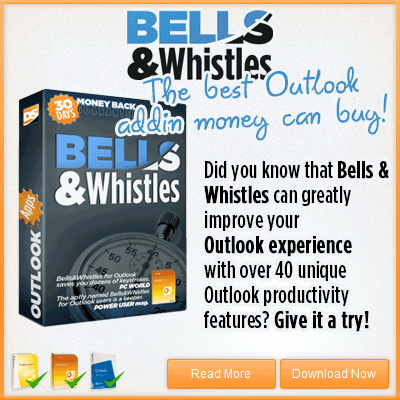

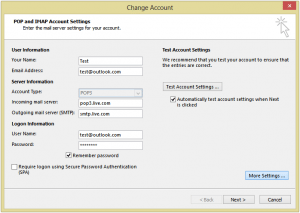
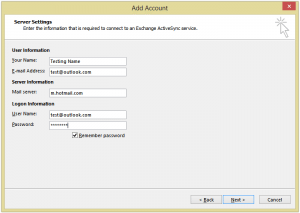

 Bells & Whistles for Outlook
Bells & Whistles for Outlook  Easy Mail Merge
Easy Mail Merge  Auto Reply Manager
Auto Reply Manager  Auto Follow Up
Auto Follow Up 
thanks it works fine 🙂
My Outlook is set up as IMAP, and emails I move to folders remain in my inbox, faded and with a line through them. How can I get these out of my inbox? This will quickly drive me crazy.
can someone tell me how to change user name and password
im having a problem with our outlook here in the company. im a new here thats why i dont know how to create new account in outlook. how can i make a new one in the server? thank you.
One bit I did not see in the thread was about the next step to enable ActiveSync. Two way authentication has to be enabled. With the authenticator app on an MS phone. Download the app from the store onto the phone. Login into your MS master account from the browser. Make sure the MS mobile is associated with the account. Enable two way authentication. swap keys between the phone authenticator application and the browser. generate application passwords from the browser and update the phones MS account and outlook account. A password will also have to be generated for each device that sync’s to the account.
Hi, I am usig outlook.com mail directly on the web. How can I change the server details (incoming and outgoing) directly on the web? Thanks
Hi, how do i find out my outlook domain details?
I run Windows 8.1 & use outlook.com for my e mails. I also have Microsoft office 2013 installed & used to use Microsoft outlook for all my e mails. Since changing my ISP I am currently using outlook.com but would like to route outlook.com through my Microsoft outlook 2013 account but I cannot get it to work. I have tried all the suggested server settings above which appear relatively straight forward but with no success. What am I doing wrong?
We’ve updated the text to match the new ActiveSync server address. Thanks!
The server for Active Sync is not (no longer?) correct. It should be s.outlook.com
See: http://windows.microsoft.com/en-AU/windows/outlook/send-receive-from-app