Outlook.com Mail Server Settings
Outlook.com is designed by Microsoft as an alternative to Google Gmail. And – just like Gmail – you can configure your favorite email client to send & receive emails through your outlook.com email account. To do so, you need to know the Outlook.com mail server settings.
Basically, you can add your outlook.com account to any email client that supports POP3 or IMAP, like Microsoft Outlook Professional, Windows Mail, Android or iOS mail apps, etc. Depending on your email client application, you can add & configure your outlook.com email account as a POP3 account or as an ActiveSync / Exchange service.
Later edit (13.09.2013): Microsoft added support for the Outlook.com IMAP email protocol, from 12th of September 2013.
We will explain below how to add your outlook.com email account to Outlook 2013 – the mail server settings are the same for all email client applications, as long as they support the related email protocol (for example, ActiveSync is supported mainly by Microsoft products like Outlook 2013).
Outlook.com POP Mail Server Settings
When you add the outlook.com account to Outlook 2013, on the first screen make sure you select “Manual setup or additional server types”. On the next screen, choose “POP or IMAP” and enter the following Outlook.com mail server settings in the Server Information fields:
Account type: POP3
Incoming mail server: pop3.live.com
Outgoing mail server (SMTP): smtp.live.com
Logon Information:
User Name: your @outlook.com email address
Password: your @outlook.com password
Then click on the “More Settings” button:
Outgoing Server tab: mark the box “My outgoing server (SMTP) requires authentication” and select “use same settings as my incoming mail server”.
Advanced tab – Server Port Numbers:
Incoming server (POP3): port 995 – you must also mark the box “this server requires an encrypted connection (SSL)”
Outgoing server (SMTP): port 587 – you must also choose “TLS” for the option “Use the following types of encrypted connection”.

You can use the same Outlook.com POP server settings for any other email app, including iOS or Android Email apps.
Outlook.com IMAP Mail Server Settings
You have to follow exactly the same procedure as above, except that you need to select IMAP as your email account type (and not POP).
Account type: IMAP
Incoming mail server: imap-mail.outlook.com
Outgoing mail server (SMTP): smtp-mail.outlook.com
Logon Information:
User Name: your @outlook.com email address
Password: your @outlook.com password
Then click on the “More Settings” button:
Outgoing Server tab: mark the box “My outgoing server (SMTP) requires authentication” and select “use same settings as my incoming mail server”.
Advanced tab – Server Port Numbers:
Incoming server (POP3): port 993 – you must also mark the box “this server requires an encrypted connection (SSL)”
Outgoing server (SMTP): port 587 – you must also choose “TLS” for the option “Use the following types of encrypted connection”.
You can use the same Outlook.com IMAP server settings for any other email app, including iOS or Android Email apps.
Outlook.com Active Sync Settings
ActiveSync lets you send, receive & synchronize not just your emails, but also your calendar, contacts or tasks. When you add the outlook.com account to Outlook 2013, on the first screen make sure you select “Manual setup or additional server types”. On the next screen, choose “Outlook.com or Exchange ActiveSync compatible service” and enter the following Active Sync server settings:
Mail Server: s.outlook.com (if it doesn’t work, also try m.hotmail.com)
Also, mark the box to use TSL/SSL for the server connection.
User Name: your full @outlook.com email address
Password: your @outlook.com password
Overview: Outlook.com Server Settings
The Outlook.com mail server settings are valid for every email client application that supports the POP3, IMAP or Active Sync protocols, no matter the platform (Windows, Mac, iOS, Android, etc).
| Outlook.com POP3 servers | |
|---|---|
| Incoming mail server | pop3.live.com |
| Incoming mail server port | 995 (SSL required) |
| Outgoing (SMTP) mail server | smtp.live.com |
| Outgoing (SMTP) mail server port | 587 (SSL/TLS required) |
| Outgoing server (SMTP) authentication | yes, same settings as my incoming mail server |
| Outlook.com IMAP servers | |
| Incoming mail server | imap-mail.outlook.com |
| Incoming mail server port | 993 (SSL required) |
| Outgoing (SMTP) mail server | smtp-mail.outlook.com |
| Outgoing (SMTP) mail server port | 587 (SSL/TLS required) |
| Outgoing server (SMTP) authentication | yes, same settings as my incoming mail server |
| Outlook.com via Active Sync | |
| Active Sync mail server | m.hotmail.com (SSL required) |
Just in case, if you are using your Outlook.com email account in Microsoft Office Outlook, you may want to try probably the best productivity add-in:
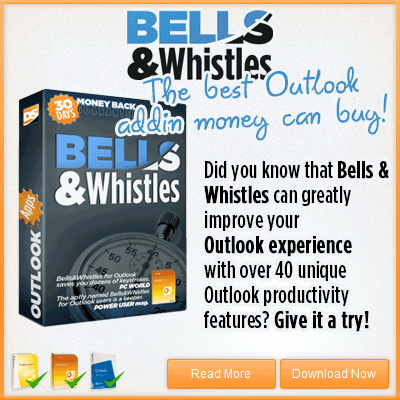

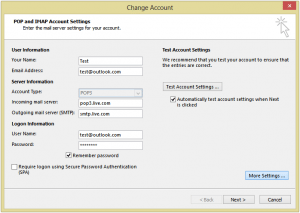
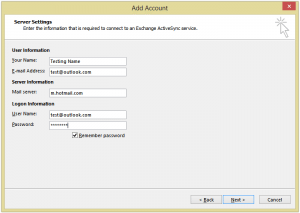

 Bells & Whistles for Outlook
Bells & Whistles for Outlook  Easy Mail Merge
Easy Mail Merge  Auto Reply Manager
Auto Reply Manager  Auto Follow Up
Auto Follow Up 
I am using Outlook 2007. I can receive but not send email (Outlook Account)
I did the repair in the account settings and no luck. I reset the ports to default, still doesn’t work. I get these error messages:
An encrypted connection to your mail server is not available, click next to attempt using an unencrypted connection. DOES NOT WORK
TEST ACCOUNT SETTINGS: Send test email message: your server does not support the connection encryption type you have specfied. Try changing the encryption method, contact your mail server administrator or ISP for additional assistance
Changed ports to default and I get:
Send test email message: cannot sent the message, verify email address in your account properties, the server responded 530.5.7.0. Must use a STARTTLS command first.
I have tried TLS,SSL, and Auto for encryption and nothing works. Also unchecked the encryption box and still doesn’t work.
Please Help
Was using Outlook 2010 in a Windows Exchange Server environment but now have to switch to Outlook.com using a POP Mail Server. I was able to add the Outlook.com account to Outlook 2010 and send and receive the test messages, however, when trying to start Outlook 2010 it rejects connection looking for the Exchange Server address. What else do I need to change?
i am using outlook.com on andriod but can not send receive the emails when i send the mail it shows on draft
I’ve done all that to connect with IMAP, now its asking for a mailbox name? anyone?
I use MS outlook for receive email after that I setup new Window I setup Outlook again but i didn’t backup email yet. how can i receive old email from the save back?
I have opened outlook.com accounts for my wife and me that we use for calendars. I want to add both of those accounts to my outlook 2013 (365) account. I followed your EAS instructions and her account added OK. However my account fails to add with the error, “Test Account Settings / Error – Log onto Exchange ActiveSync mail server (EAS): The username or password you entered isn’t working. Please try them again.” I am copy/pasting these items from a notebook file. They work fine when I log into Outlook.com, but not here. I’ve changed the p/w twice and get the same result. Is there a way to “reset” my outlook.com account? Or what do you suggest?
Also, the instructions above for EAS say, “Also, mark the box to use SSL for the server connection.” But there is no such box/option in the Add Account window for “Outlook.com or Exchange ActiveSync compatible service” configuration. What am I missing?
Thanks for your help.
Fantastic – worked for me, thank you!
win 7, outlook 2010
How do I retrieve all of my older mail ? It says go to settings but what then ? Have done it before but cannot remember how . Am grey and a novice at all this bugrit .
i tried to use the above settings but seems my client (email client) didn’t appear as it should be. Is it the outgoing and incoming server still the same altough we have our own domain but linked to the outlook.com email?
Thanks just got the port settings wrong way round.