Outlook.com Mail Server Settings
Outlook.com is designed by Microsoft as an alternative to Google Gmail. And – just like Gmail – you can configure your favorite email client to send & receive emails through your outlook.com email account. To do so, you need to know the Outlook.com mail server settings.
Basically, you can add your outlook.com account to any email client that supports POP3 or IMAP, like Microsoft Outlook Professional, Windows Mail, Android or iOS mail apps, etc. Depending on your email client application, you can add & configure your outlook.com email account as a POP3 account or as an ActiveSync / Exchange service.
Later edit (13.09.2013): Microsoft added support for the Outlook.com IMAP email protocol, from 12th of September 2013.
We will explain below how to add your outlook.com email account to Outlook 2013 – the mail server settings are the same for all email client applications, as long as they support the related email protocol (for example, ActiveSync is supported mainly by Microsoft products like Outlook 2013).
Outlook.com POP Mail Server Settings
When you add the outlook.com account to Outlook 2013, on the first screen make sure you select “Manual setup or additional server types”. On the next screen, choose “POP or IMAP” and enter the following Outlook.com mail server settings in the Server Information fields:
Account type: POP3
Incoming mail server: pop3.live.com
Outgoing mail server (SMTP): smtp.live.com
Logon Information:
User Name: your @outlook.com email address
Password: your @outlook.com password
Then click on the “More Settings” button:
Outgoing Server tab: mark the box “My outgoing server (SMTP) requires authentication” and select “use same settings as my incoming mail server”.
Advanced tab – Server Port Numbers:
Incoming server (POP3): port 995 – you must also mark the box “this server requires an encrypted connection (SSL)”
Outgoing server (SMTP): port 587 – you must also choose “TLS” for the option “Use the following types of encrypted connection”.

You can use the same Outlook.com POP server settings for any other email app, including iOS or Android Email apps.
Outlook.com IMAP Mail Server Settings
You have to follow exactly the same procedure as above, except that you need to select IMAP as your email account type (and not POP).
Account type: IMAP
Incoming mail server: imap-mail.outlook.com
Outgoing mail server (SMTP): smtp-mail.outlook.com
Logon Information:
User Name: your @outlook.com email address
Password: your @outlook.com password
Then click on the “More Settings” button:
Outgoing Server tab: mark the box “My outgoing server (SMTP) requires authentication” and select “use same settings as my incoming mail server”.
Advanced tab – Server Port Numbers:
Incoming server (POP3): port 993 – you must also mark the box “this server requires an encrypted connection (SSL)”
Outgoing server (SMTP): port 587 – you must also choose “TLS” for the option “Use the following types of encrypted connection”.
You can use the same Outlook.com IMAP server settings for any other email app, including iOS or Android Email apps.
Outlook.com Active Sync Settings
ActiveSync lets you send, receive & synchronize not just your emails, but also your calendar, contacts or tasks. When you add the outlook.com account to Outlook 2013, on the first screen make sure you select “Manual setup or additional server types”. On the next screen, choose “Outlook.com or Exchange ActiveSync compatible service” and enter the following Active Sync server settings:
Mail Server: s.outlook.com (if it doesn’t work, also try m.hotmail.com)
Also, mark the box to use TSL/SSL for the server connection.
User Name: your full @outlook.com email address
Password: your @outlook.com password
Overview: Outlook.com Server Settings
The Outlook.com mail server settings are valid for every email client application that supports the POP3, IMAP or Active Sync protocols, no matter the platform (Windows, Mac, iOS, Android, etc).
| Outlook.com POP3 servers | |
|---|---|
| Incoming mail server | pop3.live.com |
| Incoming mail server port | 995 (SSL required) |
| Outgoing (SMTP) mail server | smtp.live.com |
| Outgoing (SMTP) mail server port | 587 (SSL/TLS required) |
| Outgoing server (SMTP) authentication | yes, same settings as my incoming mail server |
| Outlook.com IMAP servers | |
| Incoming mail server | imap-mail.outlook.com |
| Incoming mail server port | 993 (SSL required) |
| Outgoing (SMTP) mail server | smtp-mail.outlook.com |
| Outgoing (SMTP) mail server port | 587 (SSL/TLS required) |
| Outgoing server (SMTP) authentication | yes, same settings as my incoming mail server |
| Outlook.com via Active Sync | |
| Active Sync mail server | m.hotmail.com (SSL required) |
Just in case, if you are using your Outlook.com email account in Microsoft Office Outlook, you may want to try probably the best productivity add-in:
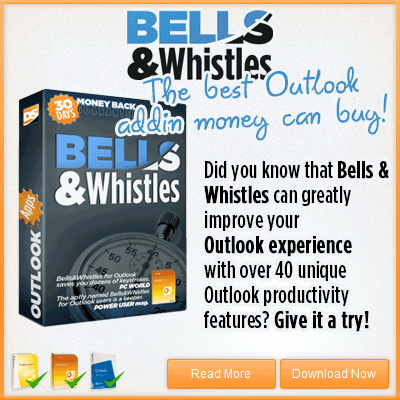

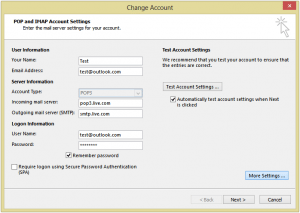
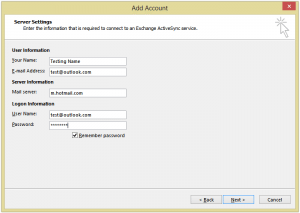


 Bells & Whistles for Outlook
Bells & Whistles for Outlook  Easy Mail Merge
Easy Mail Merge  Auto Reply Manager
Auto Reply Manager  Auto Follow Up
Auto Follow Up 
This article needs an update, IMAP is now available.
Yeap, the article was just updated 🙂 Thanks for the tip!
I already have a work exchange account, Outlook 2007 doesn’t allow me to add another. Looks like I will have to move to Google. I have been avoiding Google for Outlook compatibility, but may have to bite the bullet now.
Outlook 2010 & Outlook 2013 support multiple Exchange accounts/servers for the same profile. In Outlook 2007, you would have to make a new Outlook profile and add the Outlook.com account there, but it’s pretty difficult to handle two profiles day by day…
My deleted messages have all been removed–how do I retrieve them?
Do you refer to an Outlook.com account or else? Do you use MS Outlook? Your “deleted messages” description is pretty vague…
Hi , could you help?
I’m trying to set up my outlook.com email with Windows live mail client, and after following your instructions, this is the error message i received.
Unable to send or receive messages for the Outlook (****) account. Windows Live Mail couldn’t log on to the e-mail server using authenticated POP (APOP). Contact your e-mail provider and verify that it supports authenticated POP. To change this logon setting, in the folder list, right-click on the account name, and then click Properties on the shortcut menu. In the Properties dialog, click the Servers tab and then under Incoming Mail Server, select a logon option.
Server: ‘pop3.live.com’
Windows Live Mail Error ID: 0x80004005
Protocol: POP3
Port: 995
Secure(SSL): Yes
Does not outlook support forwarding mails to other mail account as like gmail or webmail.de?
thanks, you’re such a genius…
Works perfectly on my Android.
Thank you sooooooo much!!!!
I can not set up my outlook email account. Can I not set it up on
My I Pad.
Thanks
your ipad will do it automatically, just put in your email and password on the hotmail option under new accounts
I am trying to log into my Outlook account with Microsoft Outlook 2002 but when it comes to account testing it says “cannot send email message. check the email address box” yet my email is correctly typed.
Usually, it happens because you didn’t type the password correctly OR because you didn’t enter your full login name (if your Outlook.com username is abcd, then you have to enter abcd@outlook.com as your server login username and not just “abcd”).
I am running Outlook Express on Windows XP. I am trying to get Outlook.com to work with two identities on Outlook Express. The first identity works fine, but when I try to open the second identity I get the following message:
“The connection to the server has failed. Account: ‘outlook.com’, Server: ‘pop3.live.com’, Protocol: POP3, Port: 587, Secure(SSL): Yes, Socket Error: 10060, Error Number: 0x800CCC0E”
Please help. Thanks