Outlook.com Mail Server Settings
Outlook.com is designed by Microsoft as an alternative to Google Gmail. And – just like Gmail – you can configure your favorite email client to send & receive emails through your outlook.com email account. To do so, you need to know the Outlook.com mail server settings.
Basically, you can add your outlook.com account to any email client that supports POP3 or IMAP, like Microsoft Outlook Professional, Windows Mail, Android or iOS mail apps, etc. Depending on your email client application, you can add & configure your outlook.com email account as a POP3 account or as an ActiveSync / Exchange service.
Later edit (13.09.2013): Microsoft added support for the Outlook.com IMAP email protocol, from 12th of September 2013.
We will explain below how to add your outlook.com email account to Outlook 2013 – the mail server settings are the same for all email client applications, as long as they support the related email protocol (for example, ActiveSync is supported mainly by Microsoft products like Outlook 2013).
Outlook.com POP Mail Server Settings
When you add the outlook.com account to Outlook 2013, on the first screen make sure you select “Manual setup or additional server types”. On the next screen, choose “POP or IMAP” and enter the following Outlook.com mail server settings in the Server Information fields:
Account type: POP3
Incoming mail server: pop3.live.com
Outgoing mail server (SMTP): smtp.live.com
Logon Information:
User Name: your @outlook.com email address
Password: your @outlook.com password
Then click on the “More Settings” button:
Outgoing Server tab: mark the box “My outgoing server (SMTP) requires authentication” and select “use same settings as my incoming mail server”.
Advanced tab – Server Port Numbers:
Incoming server (POP3): port 995 – you must also mark the box “this server requires an encrypted connection (SSL)”
Outgoing server (SMTP): port 587 – you must also choose “TLS” for the option “Use the following types of encrypted connection”.

You can use the same Outlook.com POP server settings for any other email app, including iOS or Android Email apps.
Outlook.com IMAP Mail Server Settings
You have to follow exactly the same procedure as above, except that you need to select IMAP as your email account type (and not POP).
Account type: IMAP
Incoming mail server: imap-mail.outlook.com
Outgoing mail server (SMTP): smtp-mail.outlook.com
Logon Information:
User Name: your @outlook.com email address
Password: your @outlook.com password
Then click on the “More Settings” button:
Outgoing Server tab: mark the box “My outgoing server (SMTP) requires authentication” and select “use same settings as my incoming mail server”.
Advanced tab – Server Port Numbers:
Incoming server (POP3): port 993 – you must also mark the box “this server requires an encrypted connection (SSL)”
Outgoing server (SMTP): port 587 – you must also choose “TLS” for the option “Use the following types of encrypted connection”.
You can use the same Outlook.com IMAP server settings for any other email app, including iOS or Android Email apps.
Outlook.com Active Sync Settings
ActiveSync lets you send, receive & synchronize not just your emails, but also your calendar, contacts or tasks. When you add the outlook.com account to Outlook 2013, on the first screen make sure you select “Manual setup or additional server types”. On the next screen, choose “Outlook.com or Exchange ActiveSync compatible service” and enter the following Active Sync server settings:
Mail Server: s.outlook.com (if it doesn’t work, also try m.hotmail.com)
Also, mark the box to use TSL/SSL for the server connection.
User Name: your full @outlook.com email address
Password: your @outlook.com password
Overview: Outlook.com Server Settings
The Outlook.com mail server settings are valid for every email client application that supports the POP3, IMAP or Active Sync protocols, no matter the platform (Windows, Mac, iOS, Android, etc).
| Outlook.com POP3 servers | |
|---|---|
| Incoming mail server | pop3.live.com |
| Incoming mail server port | 995 (SSL required) |
| Outgoing (SMTP) mail server | smtp.live.com |
| Outgoing (SMTP) mail server port | 587 (SSL/TLS required) |
| Outgoing server (SMTP) authentication | yes, same settings as my incoming mail server |
| Outlook.com IMAP servers | |
| Incoming mail server | imap-mail.outlook.com |
| Incoming mail server port | 993 (SSL required) |
| Outgoing (SMTP) mail server | smtp-mail.outlook.com |
| Outgoing (SMTP) mail server port | 587 (SSL/TLS required) |
| Outgoing server (SMTP) authentication | yes, same settings as my incoming mail server |
| Outlook.com via Active Sync | |
| Active Sync mail server | m.hotmail.com (SSL required) |
Just in case, if you are using your Outlook.com email account in Microsoft Office Outlook, you may want to try probably the best productivity add-in:
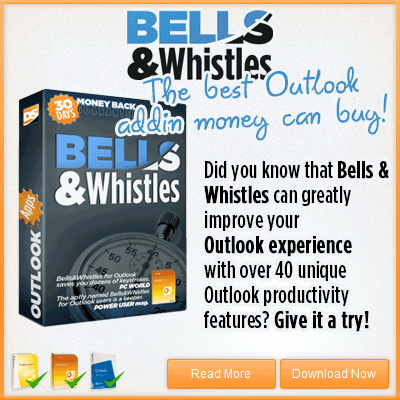

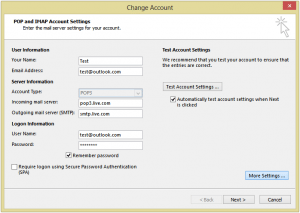
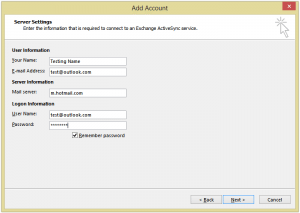

 Bells & Whistles for Outlook
Bells & Whistles for Outlook  Easy Mail Merge
Easy Mail Merge  Auto Reply Manager
Auto Reply Manager  Auto Follow Up
Auto Follow Up 
Hi. I am trying to integrate my new Outlook.com accounts with Outlook Express running on Windows XP. One identity works fine, the second identity will not connect and I get the folllowing message:
The connection to the server has failed. Account: ‘outlook.com’, Server: ‘pop3.live.com’, Protocol: POP3, Port: 587, Secure(SSL): Yes, Socket Error: 10060, Error Number: 0x800CCC0E
Can you help?
I thought the above was working fine – it worked when I first added it. Now, a few minutes later, I am getting an error that says, “receiving reported error 0x800CCC90); “Your incoming POP3 email server has reported an internal error. If you continue to receive this message, contact yoru server administrator or ISP. The server responded: -ERR Exceeded the login limit for a 15 minute period. Reduce the frequency of requests to the POP3 server.”
What should I do?
As the server error message says, you should simply configure your email client to check for emails less often. You simply check for new emails too often, causing the server to reject your requests because you go over its accepted frequency.
i have create new email in ms outlook 2007, but i cannot recived and send any massages, this error see in text account settings,
Task ‘hyderabad@vcareccpl.com – Sending’ reported error (0x800CCC0D) : ‘Cannot find the e-mail server. Verify the server information in your account properties.’
Task ‘hyderabad@vcareccpl.com – Receiving’ reported error (0x800408FC) : ‘The server name you entered cannot be found on the network (it might be down temporarily). Verify that you are online and that the server name is correct.’
pls…… guide to me…
You need to verify if the incoming and outgoing mail servers of vcareccpl.com are correct (server address, port number).
[…] imap sieht schlecht aus:http://www.outlook-apps.com/outlook-com-pop-settings/http://webapps.stackexchange.com/que…ap-or-exchange […]
Updated email client settings for Outlook.com
– taken from Options menu (Outlook.com)
POP
settingServer name: pod51009.outlook.com
Port: 995
Encryption method: SSL
IMAP
settingServer name: pod51009.outlook.com
Port: 993
Encryption method: SSL
SMTP
settingServer name: pod51009.outlook.com
Port: 587
Encryption method: TLS
I am sorry, but these settings (using pod51009.outlook.com) do NOT work on stand alone email clients. They are intended only for the outlook.com web interface. If you need to setup your Outlook.com email account on a different email client (like Office Outlook, Thunderbird or else), you have to use the settings described by the article (pop3.live.com and smtp.live.com).
[…] the comments posted on our Outlook.com server settings page, we realized that some people are having problems enabling a TLS secure connection on Windows […]
[…] need for a tool – Outlook.com supports ActiveSync (see here for details). Important Links: Community Guidelines : Use the reputation system if you've been […]
Thanks!!!!! it is gr8 sharing
you teach me for live mail setting please tell me same for gmail in Microsoft out look 2007. same for gmail setting in outlook 2007 how I can give my password if I am unaware to whom
[…] http://www.outlook-apps.com/outlook-com-pop-settings/ […]