Outlook.com Mail Server Settings
Outlook.com is designed by Microsoft as an alternative to Google Gmail. And – just like Gmail – you can configure your favorite email client to send & receive emails through your outlook.com email account. To do so, you need to know the Outlook.com mail server settings.
Basically, you can add your outlook.com account to any email client that supports POP3 or IMAP, like Microsoft Outlook Professional, Windows Mail, Android or iOS mail apps, etc. Depending on your email client application, you can add & configure your outlook.com email account as a POP3 account or as an ActiveSync / Exchange service.
Later edit (13.09.2013): Microsoft added support for the Outlook.com IMAP email protocol, from 12th of September 2013.
We will explain below how to add your outlook.com email account to Outlook 2013 – the mail server settings are the same for all email client applications, as long as they support the related email protocol (for example, ActiveSync is supported mainly by Microsoft products like Outlook 2013).
Outlook.com POP Mail Server Settings
When you add the outlook.com account to Outlook 2013, on the first screen make sure you select “Manual setup or additional server types”. On the next screen, choose “POP or IMAP” and enter the following Outlook.com mail server settings in the Server Information fields:
Account type: POP3
Incoming mail server: pop3.live.com
Outgoing mail server (SMTP): smtp.live.com
Logon Information:
User Name: your @outlook.com email address
Password: your @outlook.com password
Then click on the “More Settings” button:
Outgoing Server tab: mark the box “My outgoing server (SMTP) requires authentication” and select “use same settings as my incoming mail server”.
Advanced tab – Server Port Numbers:
Incoming server (POP3): port 995 – you must also mark the box “this server requires an encrypted connection (SSL)”
Outgoing server (SMTP): port 587 – you must also choose “TLS” for the option “Use the following types of encrypted connection”.

You can use the same Outlook.com POP server settings for any other email app, including iOS or Android Email apps.
Outlook.com IMAP Mail Server Settings
You have to follow exactly the same procedure as above, except that you need to select IMAP as your email account type (and not POP).
Account type: IMAP
Incoming mail server: imap-mail.outlook.com
Outgoing mail server (SMTP): smtp-mail.outlook.com
Logon Information:
User Name: your @outlook.com email address
Password: your @outlook.com password
Then click on the “More Settings” button:
Outgoing Server tab: mark the box “My outgoing server (SMTP) requires authentication” and select “use same settings as my incoming mail server”.
Advanced tab – Server Port Numbers:
Incoming server (POP3): port 993 – you must also mark the box “this server requires an encrypted connection (SSL)”
Outgoing server (SMTP): port 587 – you must also choose “TLS” for the option “Use the following types of encrypted connection”.
You can use the same Outlook.com IMAP server settings for any other email app, including iOS or Android Email apps.
Outlook.com Active Sync Settings
ActiveSync lets you send, receive & synchronize not just your emails, but also your calendar, contacts or tasks. When you add the outlook.com account to Outlook 2013, on the first screen make sure you select “Manual setup or additional server types”. On the next screen, choose “Outlook.com or Exchange ActiveSync compatible service” and enter the following Active Sync server settings:
Mail Server: s.outlook.com (if it doesn’t work, also try m.hotmail.com)
Also, mark the box to use TSL/SSL for the server connection.
User Name: your full @outlook.com email address
Password: your @outlook.com password
Overview: Outlook.com Server Settings
The Outlook.com mail server settings are valid for every email client application that supports the POP3, IMAP or Active Sync protocols, no matter the platform (Windows, Mac, iOS, Android, etc).
| Outlook.com POP3 servers | |
|---|---|
| Incoming mail server | pop3.live.com |
| Incoming mail server port | 995 (SSL required) |
| Outgoing (SMTP) mail server | smtp.live.com |
| Outgoing (SMTP) mail server port | 587 (SSL/TLS required) |
| Outgoing server (SMTP) authentication | yes, same settings as my incoming mail server |
| Outlook.com IMAP servers | |
| Incoming mail server | imap-mail.outlook.com |
| Incoming mail server port | 993 (SSL required) |
| Outgoing (SMTP) mail server | smtp-mail.outlook.com |
| Outgoing (SMTP) mail server port | 587 (SSL/TLS required) |
| Outgoing server (SMTP) authentication | yes, same settings as my incoming mail server |
| Outlook.com via Active Sync | |
| Active Sync mail server | m.hotmail.com (SSL required) |
Just in case, if you are using your Outlook.com email account in Microsoft Office Outlook, you may want to try probably the best productivity add-in:
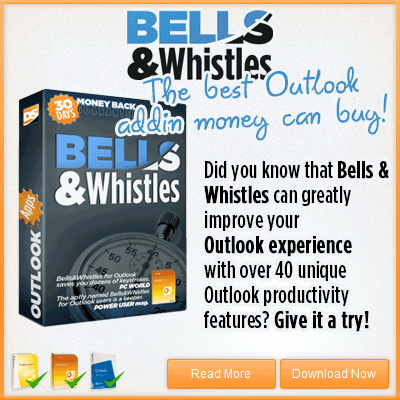

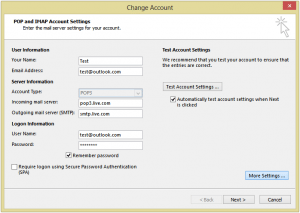
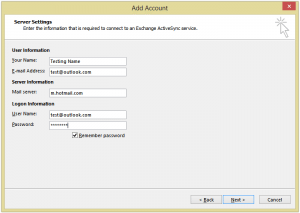

 Bells & Whistles for Outlook
Bells & Whistles for Outlook  Easy Mail Merge
Easy Mail Merge  Auto Reply Manager
Auto Reply Manager  Auto Follow Up
Auto Follow Up 
thanks, what about android/ios settings??
The Android / iOS settings are the same as above… Depending on your mobile email app, they may have different labels / description texts, compared to the ones above.
Hi just wondering if there is a way to do this with outlook 2007 as having tried your methods above i was still unsuccessful. Thank you, any help would be much appreciated..
Outlook.com should be working fine from Outlook 2007, with the above settings. What error message do you get when you try to Send & Receive emails?
I am also unable to set up Exchange server on outlook 2007.
It says, “server name could be resolved”.
How can I connect my new outlook.com email account to my iphone 3G. I believe I need the manual server settings. What are they? I’m having zip zero zulch problem in syncing my outlook.com email address to my iphone.
You have the manual server settings listed above, in the article…
In Windows XP Live Mail I can not find a TLS security encryption option so how do you send mail?
For Windows Live Mail (and other email clients that do not explicitly mention TLS), simply select SSL for the security encryption. It should be working fine.
It was a bit difficult but finally tackled it in mail for Mac. Thanks for the post.
Interesting post. I’m really interested tu migrate my mails from my GMail account to Outlook.com. However, I have several labels/folders on GMail et an average of 40K mails to transfert. Do you know how I can transfert all my mails if IMAP is not supported ?
– Drag and drop thanks to Microsoft Outlook 2010/2013 don’t work because ActiveSync Exchange is “special”…
– TrueSwitch (that is actually the Microsoft method to migrate) does not work with me. Actually, it transfert 14K mails but does not want to migrate more mails…
– POP could be an idead but I don’t want to loose my folders classification… So, it’s not solution.
Is someone have an idea to a way to transfert mails from GMail from Outlook.com ? 🙂
Microsoft invented ActiveSync and its used everywhere why would they use IMAP?
OK, I give up. How do I specify TLS in Outlook Express?
As mentioned above, simply select SSL, if TLS is not an option in your email client program.
Thank you! I managed this trick with outlook.com and outlook express once before, but I had to do a reboot and I was completely lost this time. Nowhere else could I find all this great info! It works and the info is completely unguessable. What the hell is Outlook.com thinking by not making this information more easily available?
Seriously, why no IMAP?
Now you have IMAP access, too 🙂
yeahhhhh, tks!