Where is “Detect & Repair” in Outlook 2010 / 2013 / 2016 / 2019?
Well, the simple answer is that Microsoft removed the Diagnostics / Inbox Repair tool starting with Outlook 2010.
For Outlook 2000 and 2003, Microsoft included a Detect & Repair tool available from the Outlook Help menu. In Outlook 2007, this tool was replaced with the Office Diagnostics tool (also available from the Outlook Help menu). The Detect & Repair tool was supposed to check your Outlook installation and data files for errors / corrupted data.
Although Outlook 2010 does offer a Repair option, we found it to be designed strictly to repair your Outlook installation files & registry entries – meaning that it will NOT scan and repair your Outlook email data files. You can access this Repair option from your Windows Control Panel -> (Add/Remove) Programs -> Microsoft Office -> Change installation -> Repair.
How can you fix Outlook data file errors in Outlook 2010?
Luckily, there are alternatives:
– if you want to repair Outlook PST files, you can get the old Microsoft Inbox Repair tool – scanpst.exe (you can download ScanPST here);
– if you want to repair Outlook OST files (Exchanged cached data files), you can use the OST Integrity Check tool available here;
– you can use a third party scanning tool, like PSTScanner.
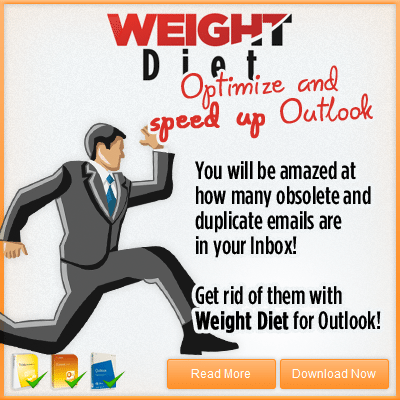


 Bells & Whistles for Outlook
Bells & Whistles for Outlook  Easy Mail Merge
Easy Mail Merge  Auto Reply Manager
Auto Reply Manager  Auto Follow Up
Auto Follow Up 
This honestly answered my predicament, thank you!